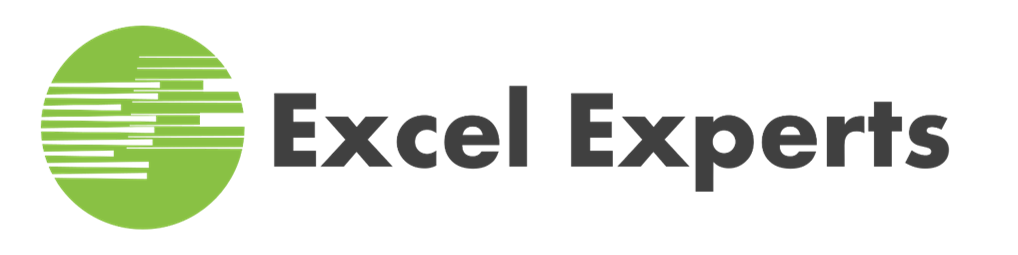Microsoft Power BI Introduction
In this course we will start with an overview of Microsoft Power BI, and then will quickly dive into using Microsoft Power BI Desktop to transform raw data into professional reports and dashboards to track KPIs, compare regional performance, analyze product-level trends, and identify high-value customers. In this journey we will use a fictional company and will go through all the key stages of the business intelligence workflow, and simulate real-world experiences that data professionals encounter on the job.
$595 per Student
8 CPE Credits
1 Day
-
Anyone looking to pursue a career in data analysis or business intelligence
-
Anyone looking for a hands-on, project-based introduction to Microsoft Power BI Desktop
-
Beginners in Data Analysis: If you’re new to the world of data analysis and visualization, this course provides a structured path to mastering Power BI’s core concepts and functionalities.
-
Business Professionals: Managers, executives, and professionals from various industries will discover how to leverage Power BI to interpret data and drive strategic decision-making.
-
Students and Graduates: Aspiring analysts and graduates seeking to enhance their skill set for better career prospects will find this course invaluable.
-
Curious Minds: If you have an inquisitive mind and want to explore the world of data, this course provides a gentle and practical introduction.
None
The Microsoft Power BI suite consists of several tools that work together for business intelligence (BI) tasks. We will at high-level go over each tool and how they all work together to deliver industry leading business intelligence solutions.
- Power BI Desktop: This is a free desktop application that allows users to connect to various data sources, transform and shape the data, create reports and visualizations, and perform basic data analysis.
- Power BI Service (SaaS): This is a cloud-based service where you can publish and share reports and dashboards created with Power BI Desktop. It also offers collaboration features, access control, and administrative tools. There are free and paid tiers available.
- Power BI Mobile: This is a set of mobile apps for viewing and interacting with Power BI reports and dashboards on smartphones and tablets.
- Power BI Report Server (on-premises): This is an on-premises solution for organizations that prefer to keep their data behind their firewall. It allows them to publish and manage Power BI reports and dashboards within their own infrastructure.
- Power Query: This is a data manipulation tool embedded within Power BI Desktop. It allows users to connect to various data sources, clean and transform the data, and shape it for analysis.
Connecting & Shaping Data
We will focus on building automated workflows to extract, transform, and load our project data using Power Query, and explore common data connectors, storage modes, profiling tools, table transformations, and more:
- Data connectors
- Storage & import modes
- Query editing tools
- Table transformations
- Connecting to a database
- Extracting data from the web
- QA & Profiling tools
- Text, numerical, date & time tools
- Rolling calendars
- Index & conditional columns
- Grouping & aggregating
- Pivoting & unpivoting
- Merging & appending queries
- Data source parameters
- Importing Excel models
Creating a Relational Data Model
We will review data modeling best practices, introduce topics like cardinality, normalization, filter flow and star schemas, and begin to build our data model from the ground up:
- Database normalization
- Fact & dimension tables
- Primary & foreign keys
- Star & snowflake schemas
- Active & inactive relationships
- Relationship cardinality
- Filter context & flow
- Bi-directional filters
- Model layouts
- Data formats & categories
- Hierarchies
Adding Calculated Fields with DAX
We will introduce data analysis expressions (DAX). We’ll create calculated columns and measures, explore topics like row and filter context, and practice applying powerful tools like filter functions, iterators, and time intelligence patterns:
- DAX vs. M
- Calculated columns & measures
- Implicit, explicit & quick measures
- Measure calculation steps
- DAX syntax & operators
- Math & stats functions
- Conditional & logical functions
- The SWITCH function
- Text functions
- Date & time functions
- The RELATED function
- CALCULATE, FILTER & ALL
- Iterator (X) functions
- Time intelligence patterns
Visualizing Data with Reports
We will visualize our data with reports and dashboards. We’ll review data viz best practices, building and format basic charts, and add interactivity with bookmarks, slicer panels, parameters, tooltips, report navigation, and more:
- Data viz best practices
- Dashboard design framework
- Cards & KPIs
- Line charts, trend lines & forecasts
- On-object formatting
- Table & matrix visuals
- Conditional formatting
- Top N filtering
- Map visuals
- Drill up, drill down & drillthrough
- Report slicers & interactions
- Bookmarks & page navigation
- Numeric & fields parameters
- Custom tooltips
- Importing custom visuals
- Managing & viewing roles (RLS)
- Mobile layouts
- Publishing to Power BI Service
Artificial Intelligence Tools
We will introduce powerful artificial Intelligence tools like decomposition trees, key influencers, smart narratives and natural language Q&A, along with performance optimization techniques to keep your reports running smoothly at scale.
Power BI Optimization Tools
We will introduce Power BI Optimization tools to optimize the performance of your reports and visualizations. We will go over the Optimize Ribbon, Pausing Visuals, Optimization Presets, Applying All Slicers, Performance Analyzer, and other useful external tools.
Microsoft Power BI Introduction Schedule
In-Person Classes Schedule
| Date | Location | Price | Registration |
| May 8, 2025 9:15 AM to 5:00 PM |
Austin, TX | $595.00 | Register |
| June 2, 2025 9:15 AM to 5:00 PM |
Austin, TX | $595.00 | Class is Full. Waiting List |
| June 30, 2025 9:15 AM to 5:00 PM |
Austin, TX | $595.00 | Class is Full. Waiting List |
| July 28, 2025 9:15 AM to 5:00 PM |
Austin, TX | $595.00 | Register |
| August 25, 2025 9:15 AM to 5:00 PM |
Austin, TX | $595.00 | Register |
| September 22, 2025 9:15 AM to 5:00 PM |
Austin, TX | $595.00 | Register |
| October 20, 2025 9:15 AM to 5:00 PM |
Austin, TX | $595.00 | Register |
| November 17, 2025 9:15 AM to 5:00 PM |
Austin, TX | $595.00 | Register |
| December 15, 2025 9:15 AM to 5:00 PM |
Austin, TX | $595.00 | Register |
Live Online Classes Schedule
| Date | Location | Price | Registration |
| June 9, 2025 9:00 AM to 5:00 PM |
Live Online | $595.00 | Register | July 7, 2025 9:00 AM to 5:00 PM |
Live Online | $595.00 | Register | August 4, 2025 9:00 AM to 5:00 PM |
Live Online | $595.00 | Register | September 1, 2025 9:00 AM to 5:00 PM |
Live Online | $595.00 | Class is Full. Waiting List | September 29, 2025 9:00 AM to 5:00 PM |
Live Online | $595.00 | Register | October 27, 2025 9:00 AM to 5:00 PM |
Live Online | $595.00 | Register | November 24, 2025 9:00 AM to 5:00 PM |
Live Online | $595.00 | Register | December 22, 2025 9:00 AM to 5:00 PM |
Live Online | $595.00 | Register |
Don't see a Class Date that works for you?
Let us know when you would like to take the class and we will see if we can add a new class date to our schedule.
Public Classes
Contact Us
Phone
512-522-1265
Office Address
9600 Great Hills Trail
Suite 150W
Austin, TX 78759
Mailing Address
Aledo, TX 76008